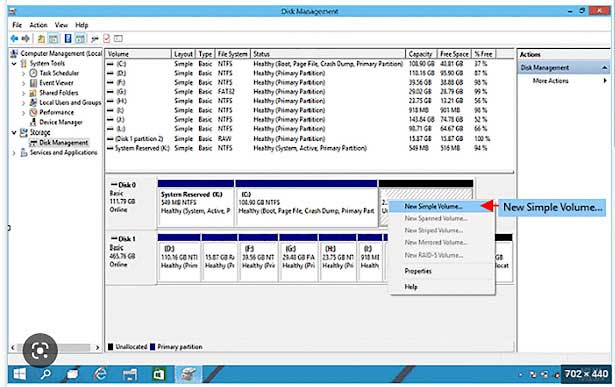
To create a new partition in Windows without using the setup process, you can use the Disk Management tool built into Windows. Here are the steps to use this tool:
Press the Windows key + X, and then select "Disk Management" from the menu that appears.
Locate the hard drive on which you want to create a new partition, and then right-click on the unallocated space or the existing partition that you want to shrink.
Select "New Simple Volume" from the context menu. This will launch the New Simple Volume Wizard.
Follow the prompts to specify the size of the new partition, the file system to use, and the drive letter to assign to the new partition.
Once the process is complete, the new partition will be created and will be available for use.
Please note: If you want to create a partition from unallocated space, you need to have unallocated space on your drive. If not you will need to shrink an existing partition to create unallocated space.
Another way to create a new partition in Windows without using the setup process is by using third-party partition manager software. These are specialized tools that allow you to create, resize, and manage partitions on your hard drive. Some popular examples include:
EaseUS Partition Master: A free and powerful partition manager software that allows you to resize, move, extend, shrink, merge, split, align, copy, create, delete, format, wipe partitions, and much more.
AOMEI Partition Assistant: A comprehensive and user-friendly partition manager software that offers a wide range of features, including partition resizing, partition copying, partition recovery, and much more.
MiniTool Partition Wizard: A powerful partition manager software that allows you to perform various partition-related tasks, such as resizing, moving, copying, creating, deleting, and formatting partitions.
All of the above software have a free version which can be used to create a partition. However, they also have a paid version which provides more features.
It's important to note that before using any partition manager software, you should back up your important data to avoid any data loss. Also, it is always a good idea to check the software's compatibility with your specific version of Windows and to read the documentation carefully before using any of these tools.














0 Comments